Manage your teams leave in a few clicks, saves you time and keeps everyone up-to-date.
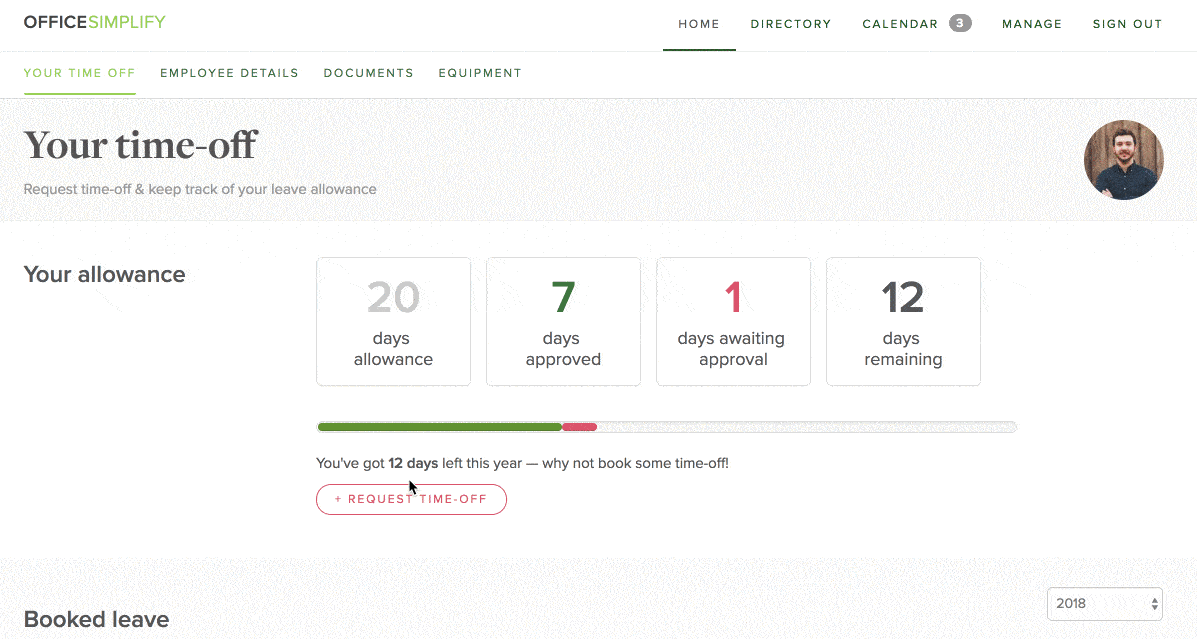
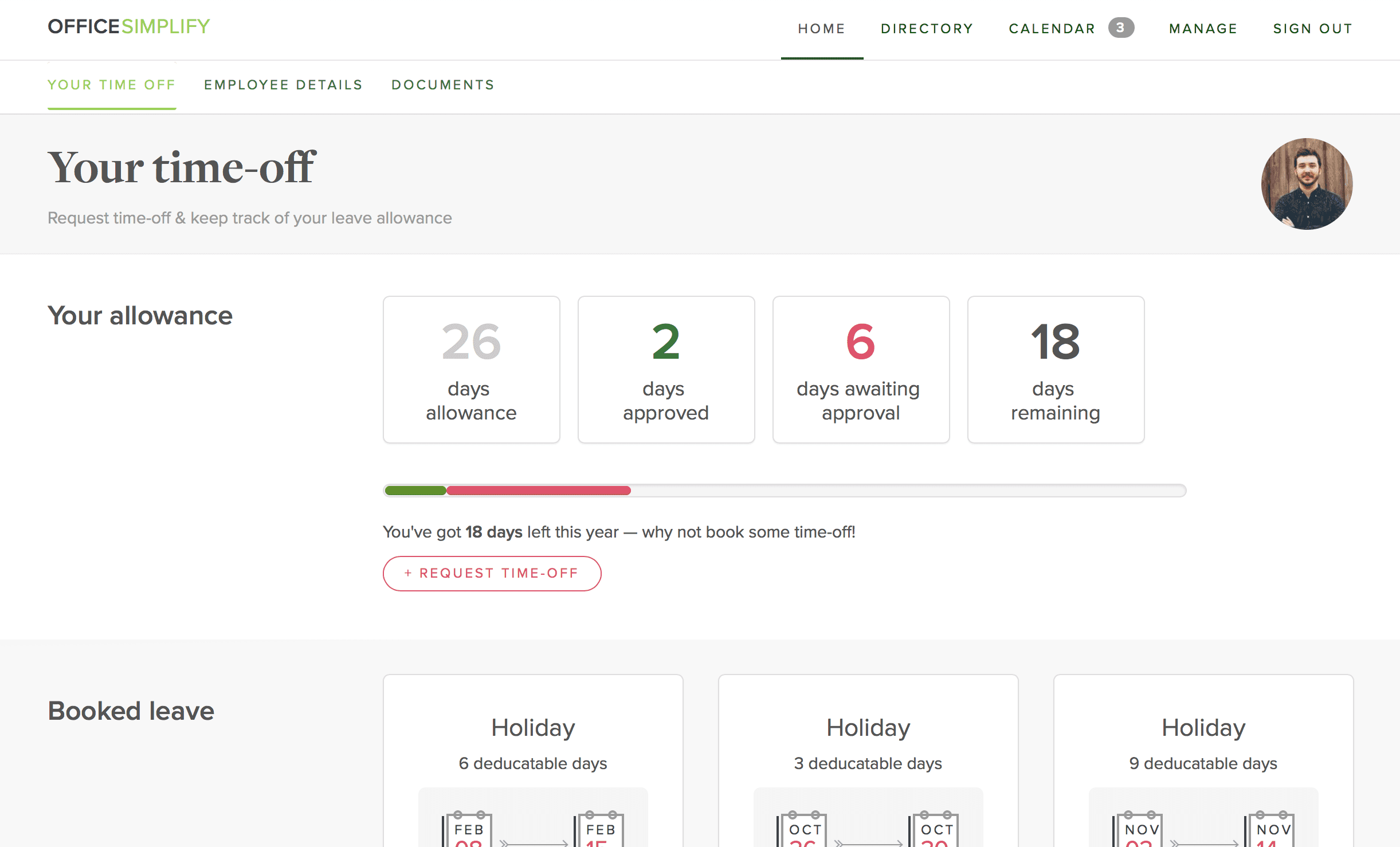
Every employee has their own dashboard; here you can quickly check your allowances and your current time-off requests. Time off is requested directly from your dashboard.
For a team manager, it's super easy to check an employee's allowance, no need to try to find that outdated spreadsheet somewhere on Dropbox.
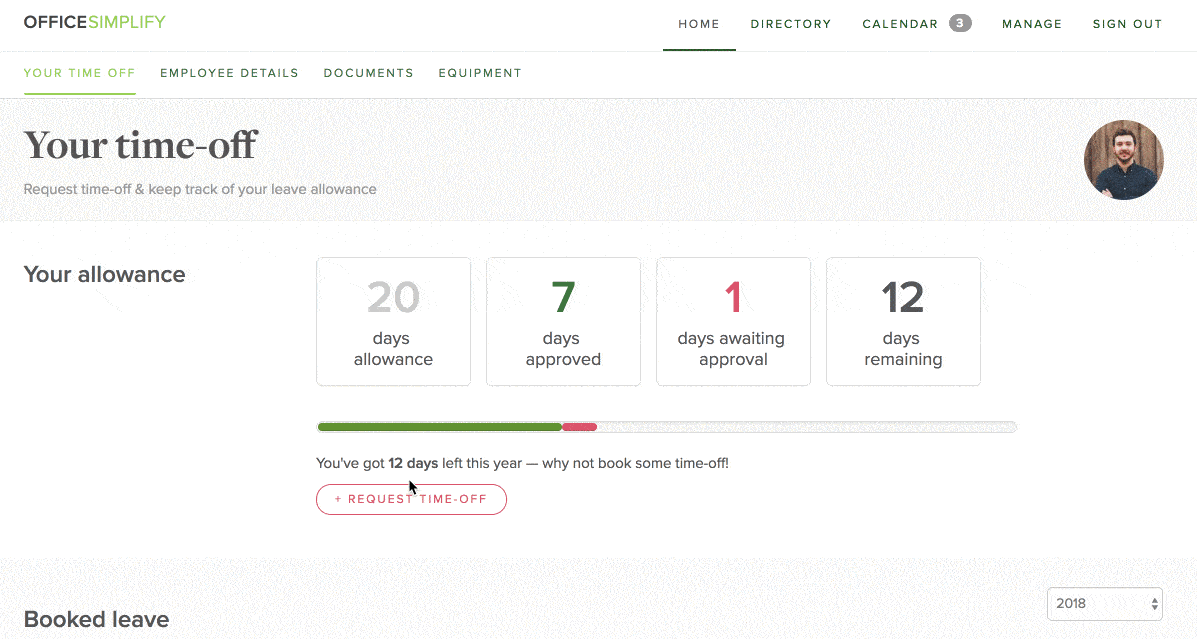
Employees have an easy standardised way to request time off; these can be for Holidays, Sickness, Maternity leave and others. All leave types are fully configurable by the company administrator.
If a time off request doesn't require approval by the manager, it is auto-approved. Sickness, for example, tends to be an auto-approved leave type.
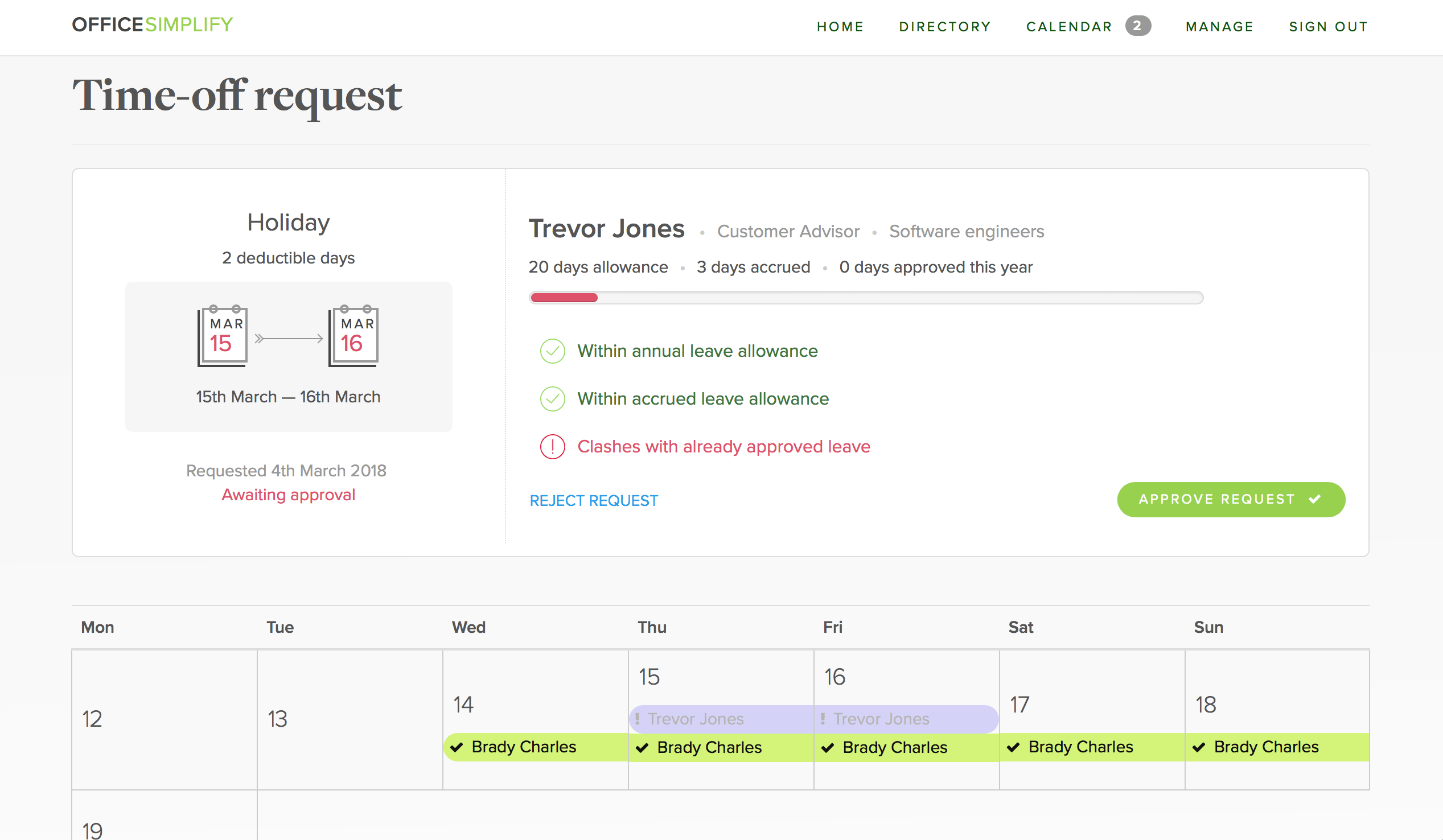
Once a time off request is submitted, the managers in charge will receive a notification about the request. In addition, clever reminders are sent to the manager to keep their response timely.
OfficeSimplify will also assist with decision making, identifying any clashes with other approved employee time-off requests or when the employee is outside of accrued days. This helps to prevent surprise shortages of on-duty staff.
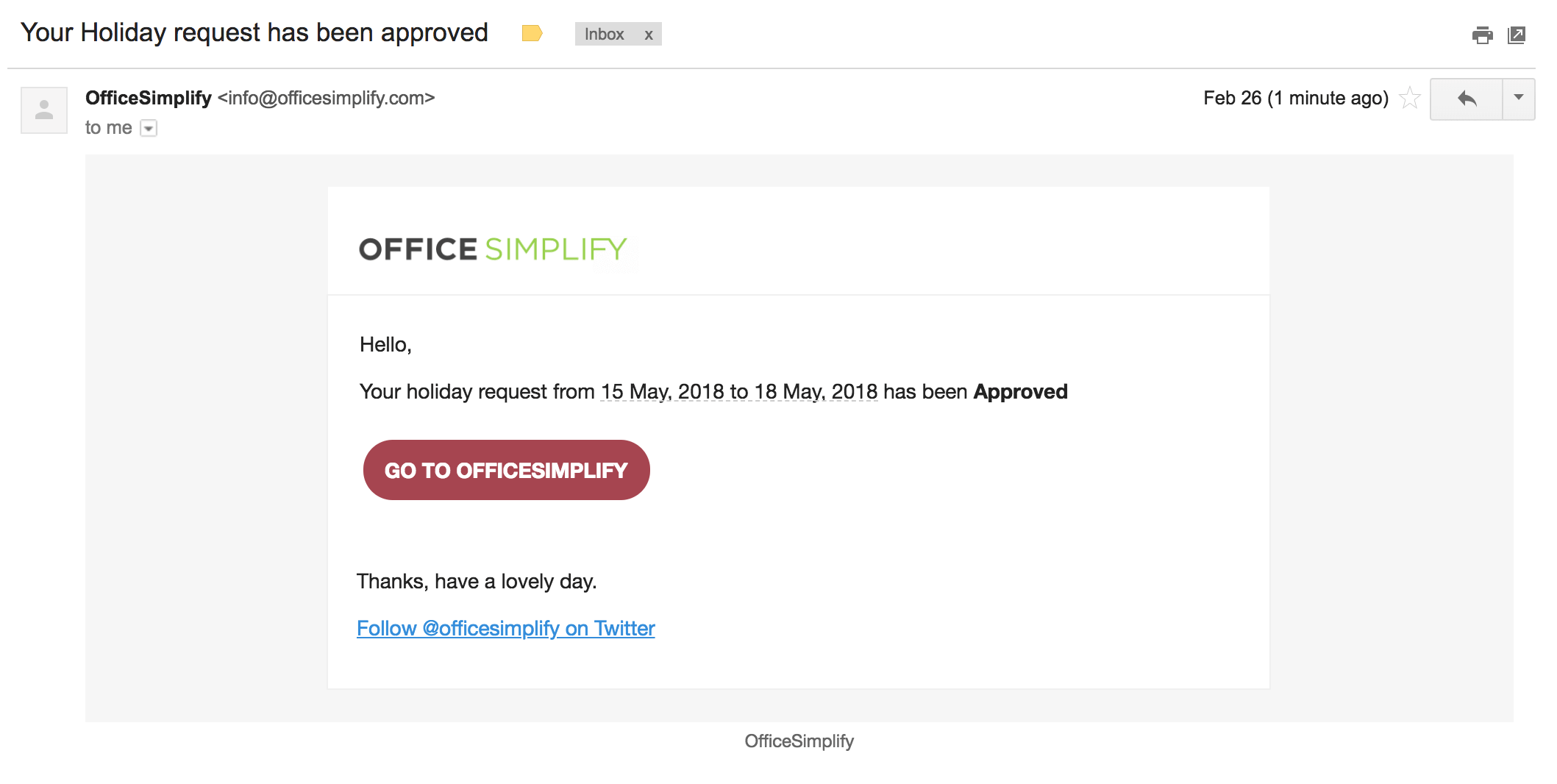
Once the request has been approved or rejected, we'll notify the employee and add it to the Calendar.
We'll also push it to your Google calendar if set up.
HR members and company admins can customise OfficeSimplify to meet company needs.
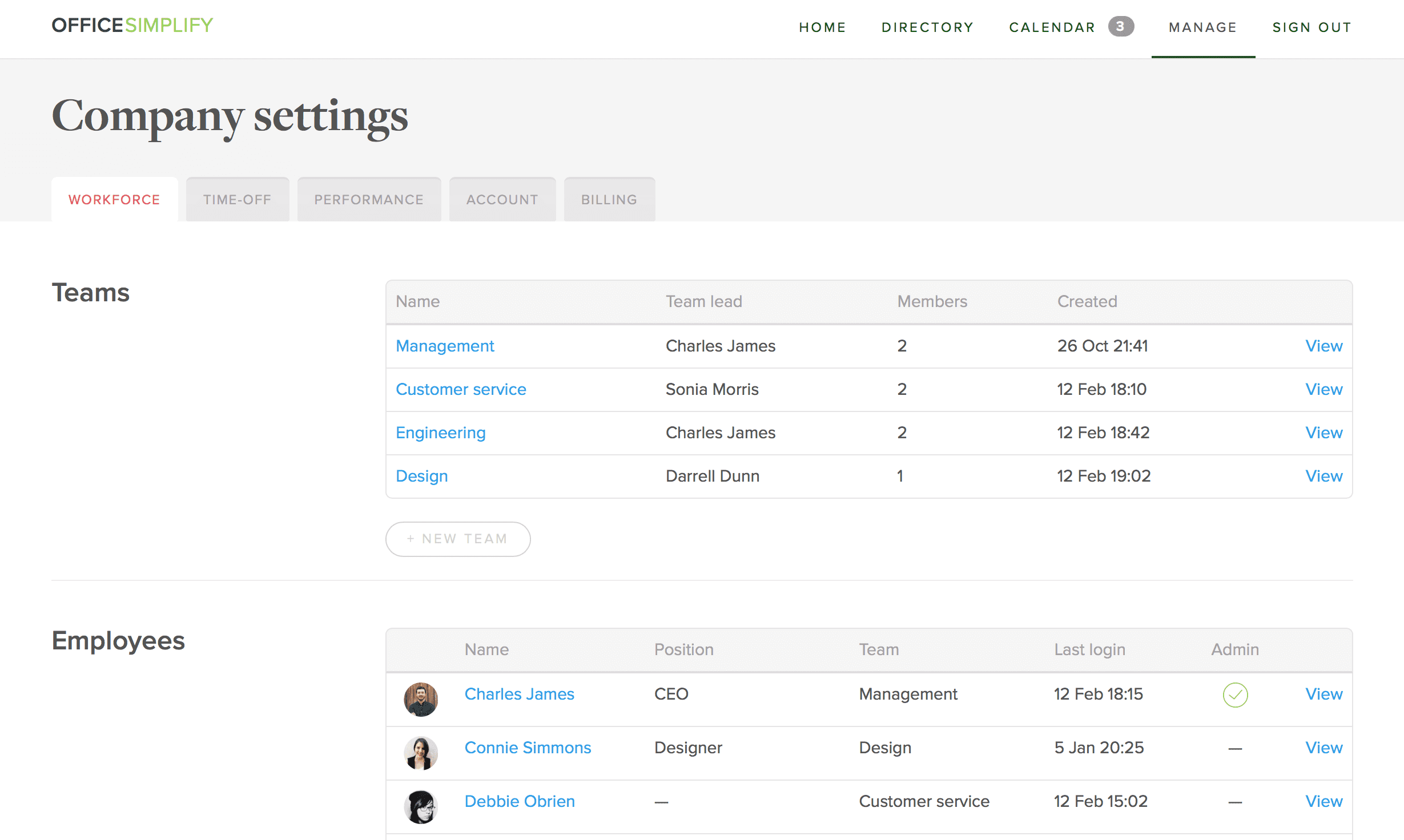
Group your employees into teams and assign team managers to manage their time-off requests.
This allows you to spread the workload to the people who have more insight into whether they can approve or reject time-off.

You can configure and customise all leave types. Apart from the name, you can also configure the following:
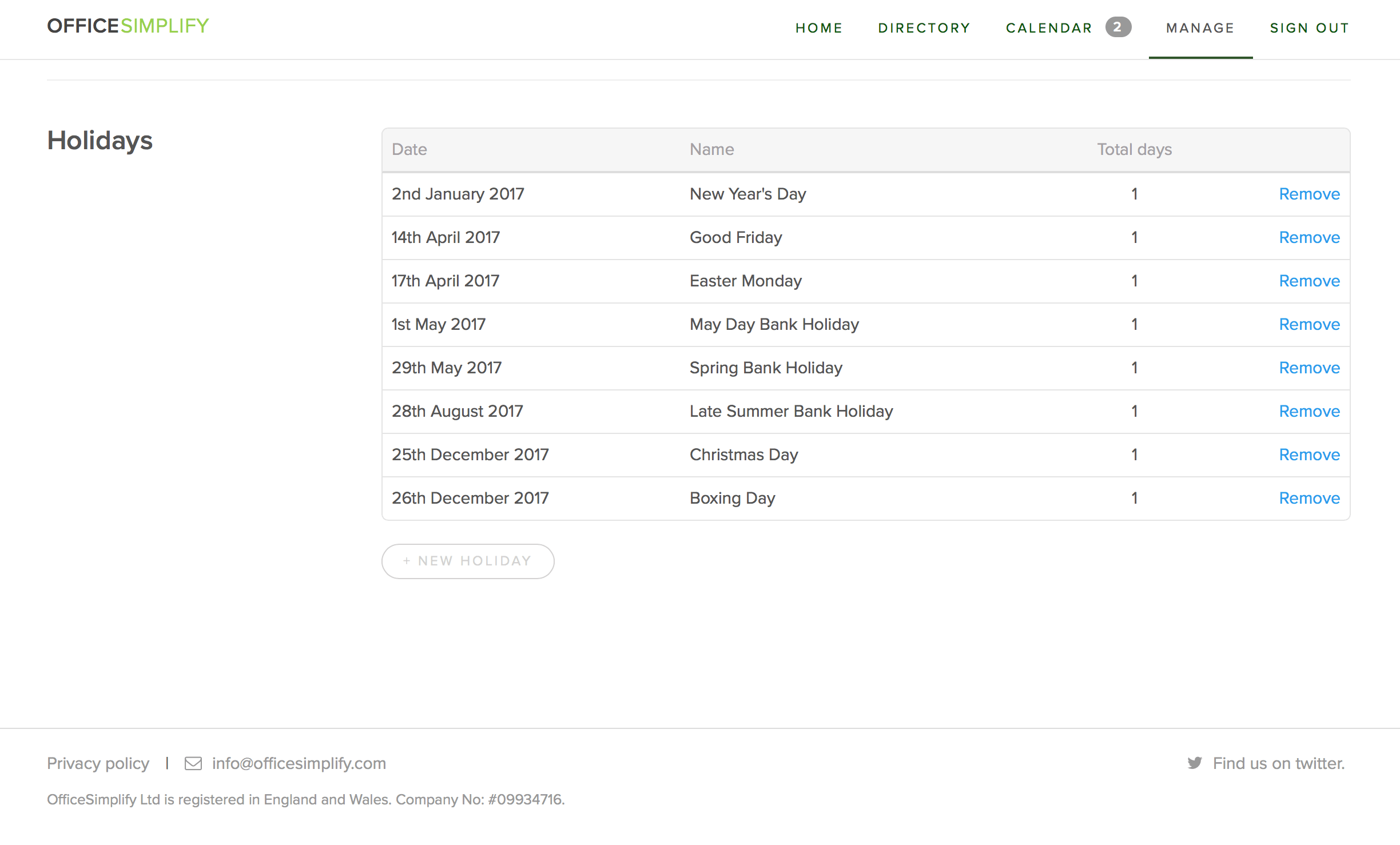
We auto-populate your country's public holidays when you sign up. These will show up in your Calendar and are visible to everyone.
As a company administrator, you'll also have the ability to create your own company holidays or shutdown periods.
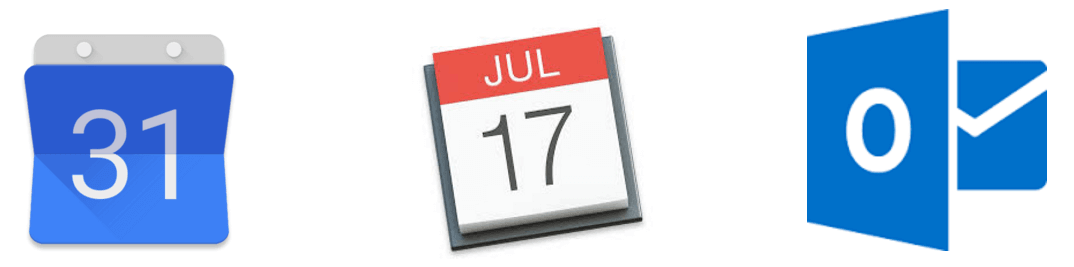
When time off requests are approved, we push them to your company Google calendar. You can also use an ICS feed provided for other calendar integrations (such as ICal and Outlook).
Get started with a 30 day free trial and companies under 5 employess are free!
No credit card required to get startedOfficeSimplify Ltd is registered in England and Wales. Company No: #09934716.